User Management
The User Management tab of the nanoStream Dashboard allows organization administrators to manage user access and their roles. You can access the My Organisation view via the user icon in the top right (desktop) or through the Account section in the mobile menu, or by navigating directly to: dashboard.nanostream.cloud/organisation/users.
Role-Based Access Control (RBAC) in nanoStream enables efficient management of user roles and permissions, ensuring secure and controlled access to streams.
- Concept and Benefits: Understand the advantages of RBAC for security and user management.
- User Roles: Learn about the predefined user roles and their associated responsibilities.
- High-level Permission Overview: Explore the permissions available for each user role and how they control access.
👉 Dive into the technical details in the User Management documentation.
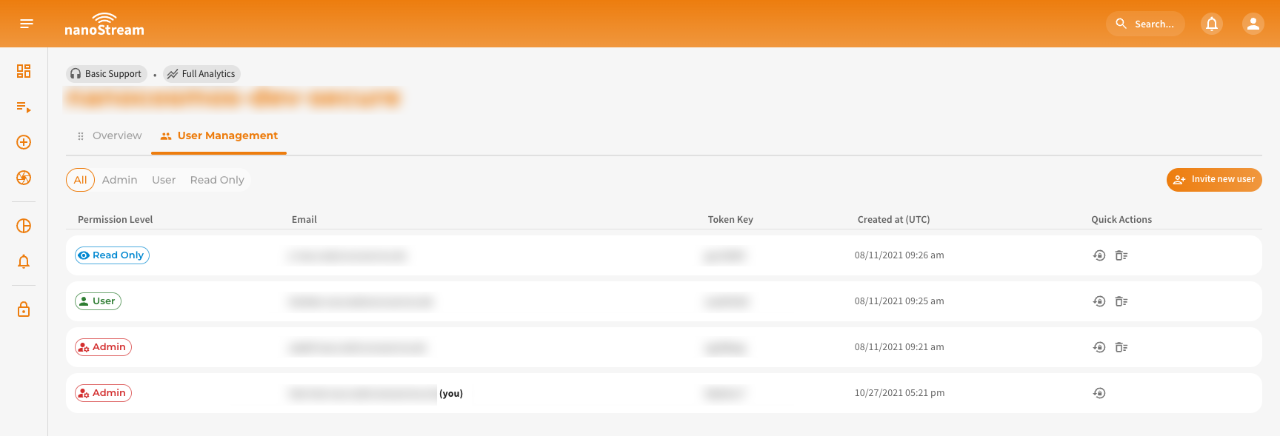 Screenshot: User Management
Screenshot: User Management
User List
The User List table displays all users associated with your organization.
You can filter the table by role, including both default roles provided by nanoStream and any custom roles you have defined.
Each user entry includes the following details:
- Permission Level
- Token Key
- Created At (UTC timestamp)
- Quick actions (Reset User Token, Delete User)
 Screenshot: Single user row in the userlist
Screenshot: Single user row in the userlist
Invite New User
To add a new user to your organization, you can generate an invitation link via the Invite New User button on the dashboard.nanostream.cloud/organisation/users page or the Invite New User button in the Profile Menu.
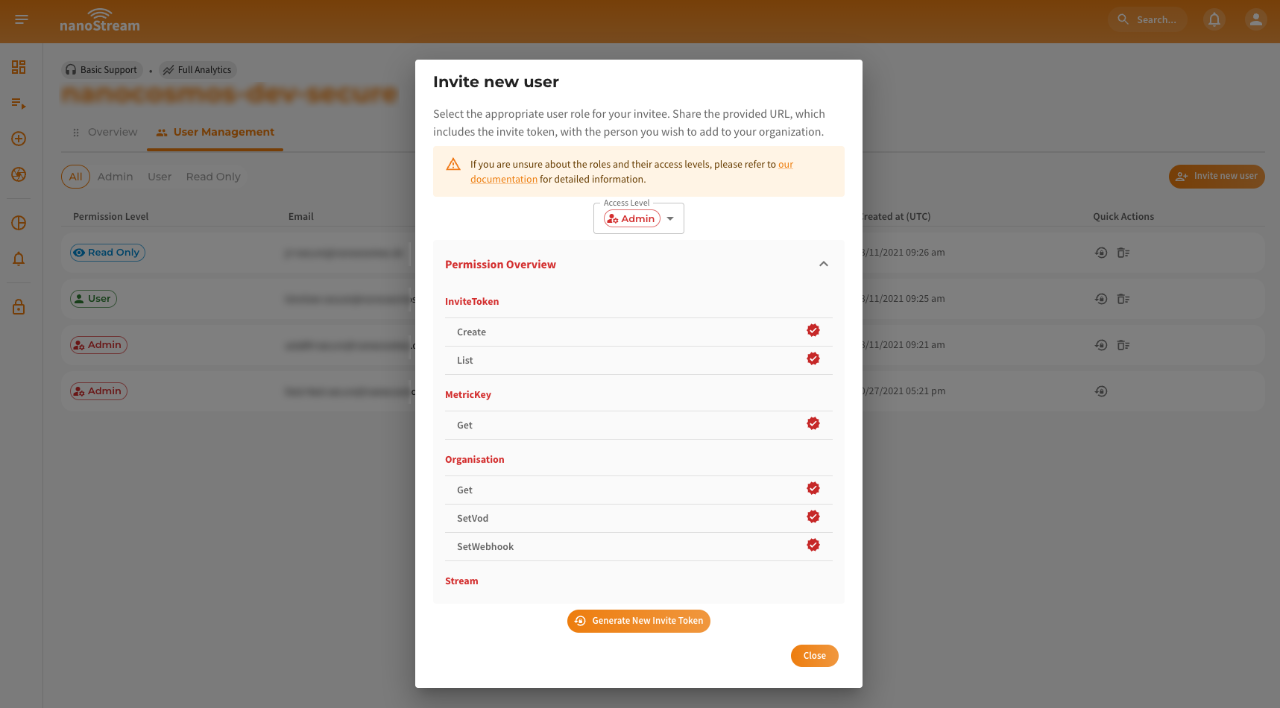 Screenshot: Invite New User Dialog
Screenshot: Invite New User Dialog
How to invite:
- Select a role for the invitee using the dropdown menu.
- Review the permission overview shown beneath the role selector.
- Click Generate New Invite Token.
- Share the generated link with the person you want to invite.
The invitation URL contains a token that is valid to join your organisation. The invitee must accept the invitation to join your organization.
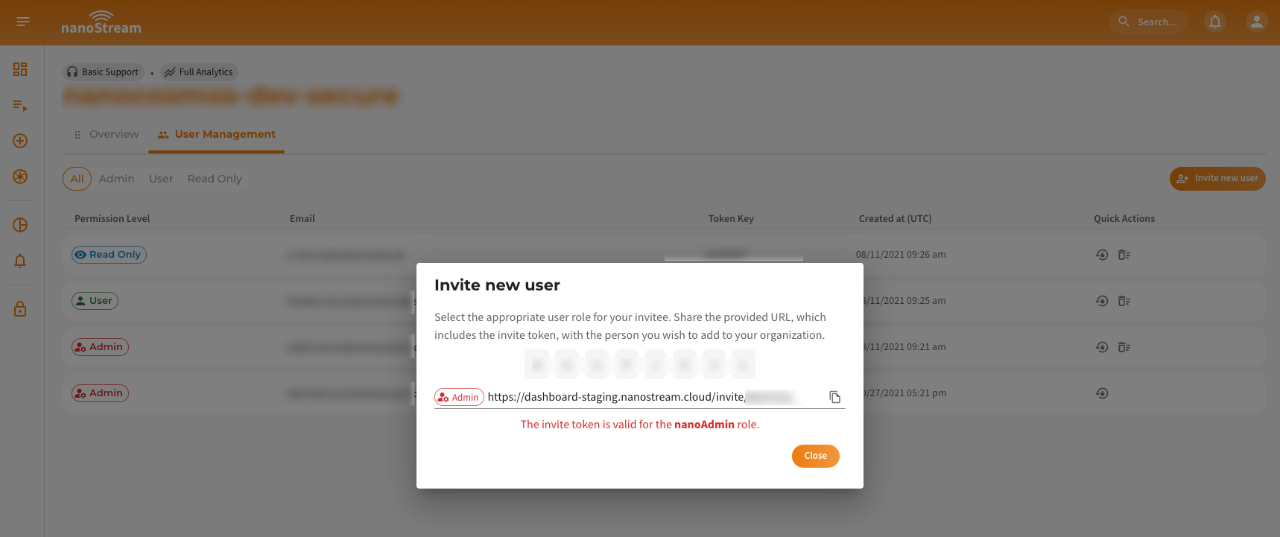 Screenshot: Invite Token Dialog
Screenshot: Invite Token Dialog
Single User Overview
Clicking on a user allows you to view and manage their individual details and access settings. This includes:
User Details
- Permission Level
- User ID
- Created At (UTC timestamp)
- Token Key
You’ll also see the user’s assigned role, including a description and the associated audiences (i.e. scopes or systems the role has access to). Below that, you can expand the Permission Overview panel for a detailed list of what the current role allows.
 Screenshot: User Overview
Screenshot: User Overview
Update Permission
By clicking on the Update Permission Button on the top of the User Overview its possible to change a user's access level, by following the steps:
- Select a new role from the dropdown.
- Review the new role’s permissions.
- Click Confirm to apply the changes.
Ensure the selected role aligns with the user's responsibilities. Role changes take effect immediately and could restrict or expand the user's access. If you are unsure about the roles and their permissions, please refer to our documentation for guidance.
 Screenshot: Edit User Role Dialog
Screenshot: Edit User Role Dialog
Reset User Token
By clicking on Reset User Token a dialog will come up, that invalidates all active bintu tokens associated with this user. By clicking on Confirm this action will be executed.
Playback tokens issued by this user will remain valid until their expiration date.
 Screenshot: Reset User Token Dialog
Screenshot: Reset User Token Dialog
Delete User
By clicking on Delete User a dialog will come up that will let you Confirm the deletation of this specific user.
This action will invalidate all existing bintu tokens for this user. Playback tokens issued by this user remain valid until they reach their expiration date.
 Screenshot: Delete User Dialog
Screenshot: Delete User Dialog