Embed nanoPlayer Code on Your Web Page
Embedding a live stream into your own website is incredibly simple with nanoStream. Each stream has a unique code snippet that is automatically updated to your setup, requiring you to only copy and paste it into the right place.
You can choose between two types of code snippets for embedding:
- iFrame Embed Tag (recommended for quick integration)
- nanoStream H5Live JavaScript Snippet (for advanced customizations)
You can find these snippets in multiple locations within the dashboard:
- dashboard.nanostream.cloud/stream/YOUR-STREAM-ID/code-snippets
- dashboard.nanostream.cloud/stream/new/YOUR-STREAM-ID
- dashboard.nanostream.cloud/playout/YOUR-STREAM-ID
- dashboard.nanostream.cloud/webcaster/YOUR-STREAM-ID
 Screenshot: Code Snippets
Screenshot: Code Snippets
Code Snippet Settings
Start Quality (Adaptive Bitrate)
For adaptive bitrate (ABR) playback, you can configure the initial stream quality that the player should start with.
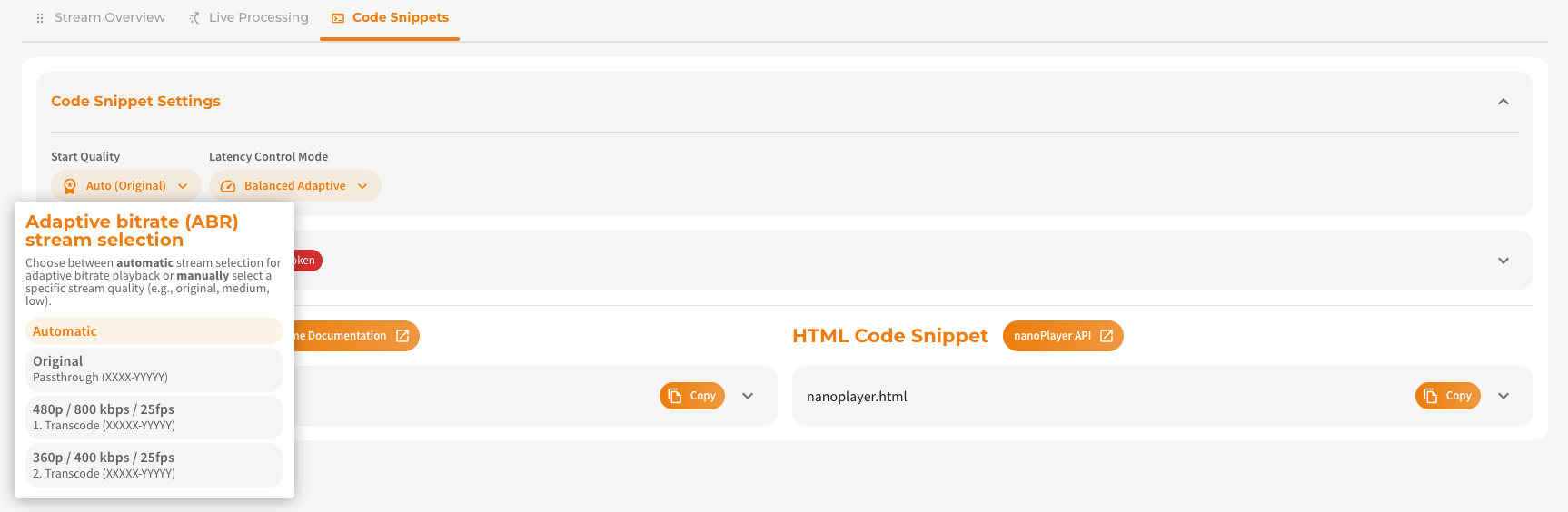 Screenshot: Start Quality (ABR) for Code Snippets
Screenshot: Start Quality (ABR) for Code Snippets
Options include:
- Automatic Switch – The player chooses the best stream quality dynamically.
- Original Quality – Start with the original (highest) quality.
- Transcoding Profiles – Start with a specific lower-resolution stream (e.g., medium, low).
The start quality is only switched automatically if the button specifies this with the addition “Auto”. Otherwise, each switch requires a manual update.
This affects the following parameters in the snippet:
options.adaption.rulestartIndex
Latency Control Mode
The Latency Control Mode defines how the player handles streaming latency, balancing between stability and speed depending on your requirements and network conditions.
 Screenshot: Latency Control Mode
Screenshot: Latency Control Mode
This setting affects the playback.latencyControlMode parameter in your nanoPlayer code snippet.
You can choose from three modes:
| Mode | Description | Recommended Use Case | Version Notes |
|---|---|---|---|
classic | Well-established, stable default mode. Uses threshold-based buffering. | General use, compatible with custom buffer configs | Default mode, uses tweaks.buffer |
balancedadaptive | Adapts latency to stream/network conditions. Lower latency than classic. | Mixed environments, iOS supported | v4.14+, iOS support from v4.23 |
fastadaptive | Most aggressive latency control. Achieves the lowest latency. | Real-time use cases, unstable networks, advanced users | v4.14+, avoid tweaks.buffer |
balancedadaptive and fastadaptive should not be used in combination with custom tweaks.buffer settings, as they manage buffer values automatically.
👉 Read more about Buffer Tweaks in our dedicated H5Live Docs.
Token Settings
The Token Setting section shows your current decoded JWT (JSON Web Token) and allows you to configure a custom access token for secure stream access.
Token info includes:
- JWT Token
- Valid From / Until
- Optional Settings
- Token Tag
nanoStream provides a secure feature to enable secure playback. This feature lets you customize token with settings like expiration date, not-before date, client IP, domain, user ID, or a tag for enhanced security.
You can verify whether this feature is available for your organization by navigating to dashboard.nanostream.cloud/organisation in your dashboard. To enable this feature for your organization, contact us via nanocosmos.de/contact.
 Screenshot: Token Settings
Screenshot: Token Settings
iFrame Embed Tag (nanoPlayer)
A simple <iframe> you can drop into any HTML page.
- You want a quick and simple integration.
- You don’t need to programmatically control or style the player.
- You want to embed the stream in a CMS or no-code platform.
The allowfullscreen attribute is required if your site supports fullscreen playback.
<iframe
frameborder="0"
allowfullscreen
width="1280"
height="720"
src="https://demo.nanocosmos.de/nanoplayer/embed/1.3.3/nanoplayer.html
?group.id=YOUR_STREAM_ID
&group.security.jwtoken=eyJhb....
&options.adaption.rule=deviationOfMean2
&startIndex=0
&playback.latencyControlMode=balancedadaptive"
>
</iframe>
nanoStream H5Live Code Snippet (nanoPlayer)
Below you can see the H5Live JavaScript Snippet HTML code snippet. Ideal for developers who want flexibility and customization.
- You want full control over the player behavior.
- You need to programmatically change stream sources or handle player events.
- You are building a custom UI or player wrapper.
<div id="nanoPlayer">
<script>
const nanoPlayerConfig = {
"source": {
"group": {
"id": "YOUR_STREAM_ID",
"apiurl": "https://bintu.nanocosmos.de",
},
"options": {
"adaption": {
"rule": "deviationOfMean2"
}
},
"startIndex": 0
},
"playback": {
"latencyControlMode": "balancedadaptive",
"autoplay": true,
"automute": true,
"faststart": true
},
"style": {
"width": "auto",
"height": "auto"
}
};
const player = new NanoPlayer('nanoPlayer');
player.setup(nanoPlayerConfig).then(() => {
console.log("Player setup complete");
}).catch(error => {
console.error("Error during player setup", error);
});
</script>
</div>