Secure Playback Tokens - (V2)
With the release of nanoStream Cloud 2022, it is now even easier to create and manage live streams, especially for Adaptive Bitrate and secure streams!
Find the documentation of V3 here.
Secure Playback Tokens are a tool that ensures highest security standards for your stream. With tokens you can decide who is able to playback your stream. The mere playout URL won't allow your stream to be played out.
Create secure tokens
If your organisation has the secure option enabled, then you will be able to see CREATE SECURE PLAYBACK TOKEN option.
- You have to choose between
Streamwhich will generate a token that is only valid for the givenstreamnameon this setup andOrganisation Hashwhere the generated token is valid for all streams of your organisation. - By default, the expiration date is 2 weeks in the future (can´t be more than 365 days). It is recommended to use short expiration dates to increase the security, so 14 days should be sufficient.
- You can restrict the access/playback of a stream to a specific
IPorReferer. Fill out the corresponding field (please keep in mind if you set aIPorRefererthe generatedPlayer-Linkwill not work, as this requiresdemo.nanocosmos.deasReferer). - Optional -
Add a single tag. - When everything is ready, hit the
CREATE SECURE PLAYBACK TOKENbutton. - An updated overview of the new playback token generated will be displayed.
Step-by-step instructions
Enabling Security Tokens when Creating a new Stream
If you want your stream to be secured with a token immediately when starting to stream, press Create Secure Playback Token in the Create Stream overview.
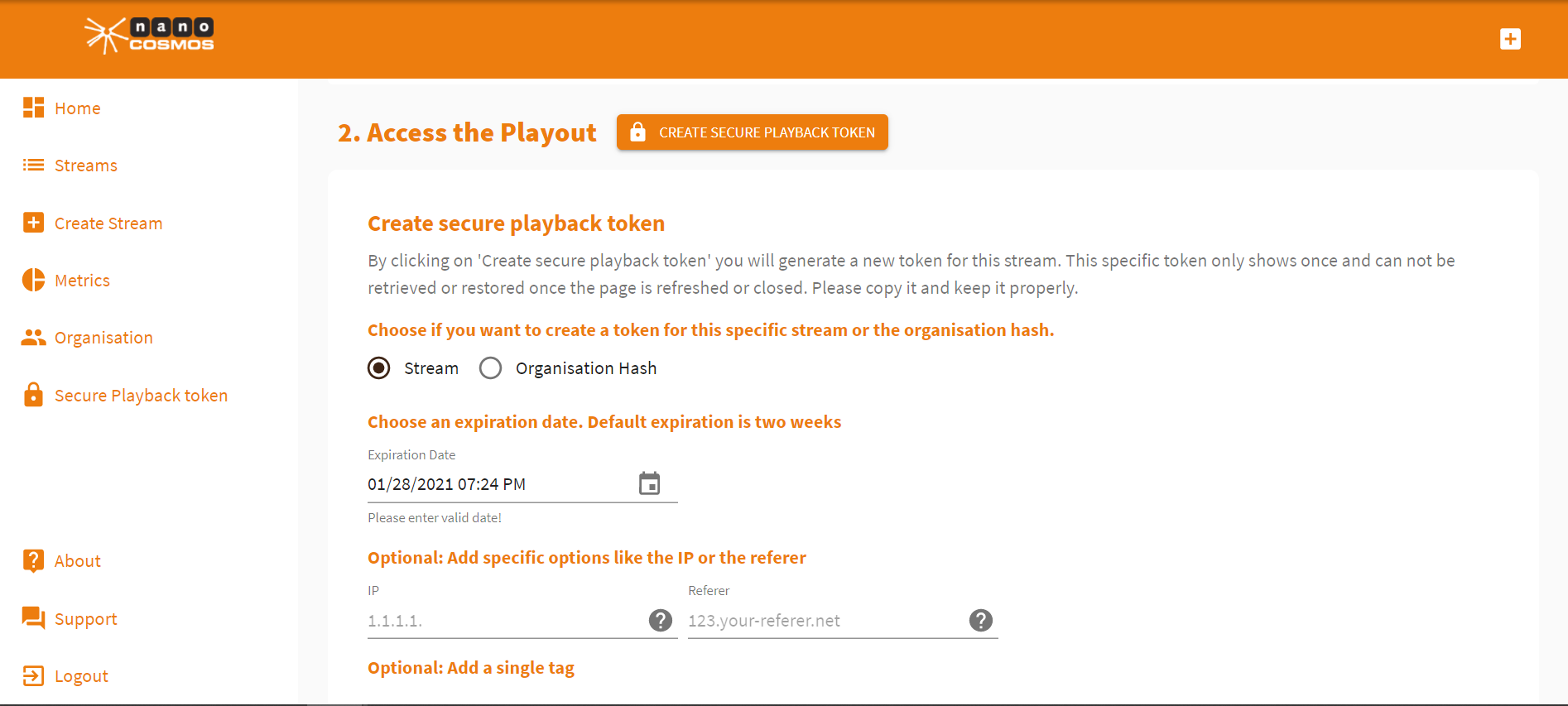
The pop-up menu allows you to make some adjustments. You can choose whether the token you are about to create should cover only this specific streams or all streams of your organization. Also, you are able to set an expiration date of the token and give some more detailed preferences. You can also add a tag. As soon as you press Create Secure Playback Token your token will be created.
Attention! Please save your token immediately after creating it. It's only saved and can't be retrieved as soon as this page is refreshed or closed. You can generate new tokens any time.
You can find your security token under Playback Token Overview. Also, the security token is automatically added to the Web Playout URL of your stream.
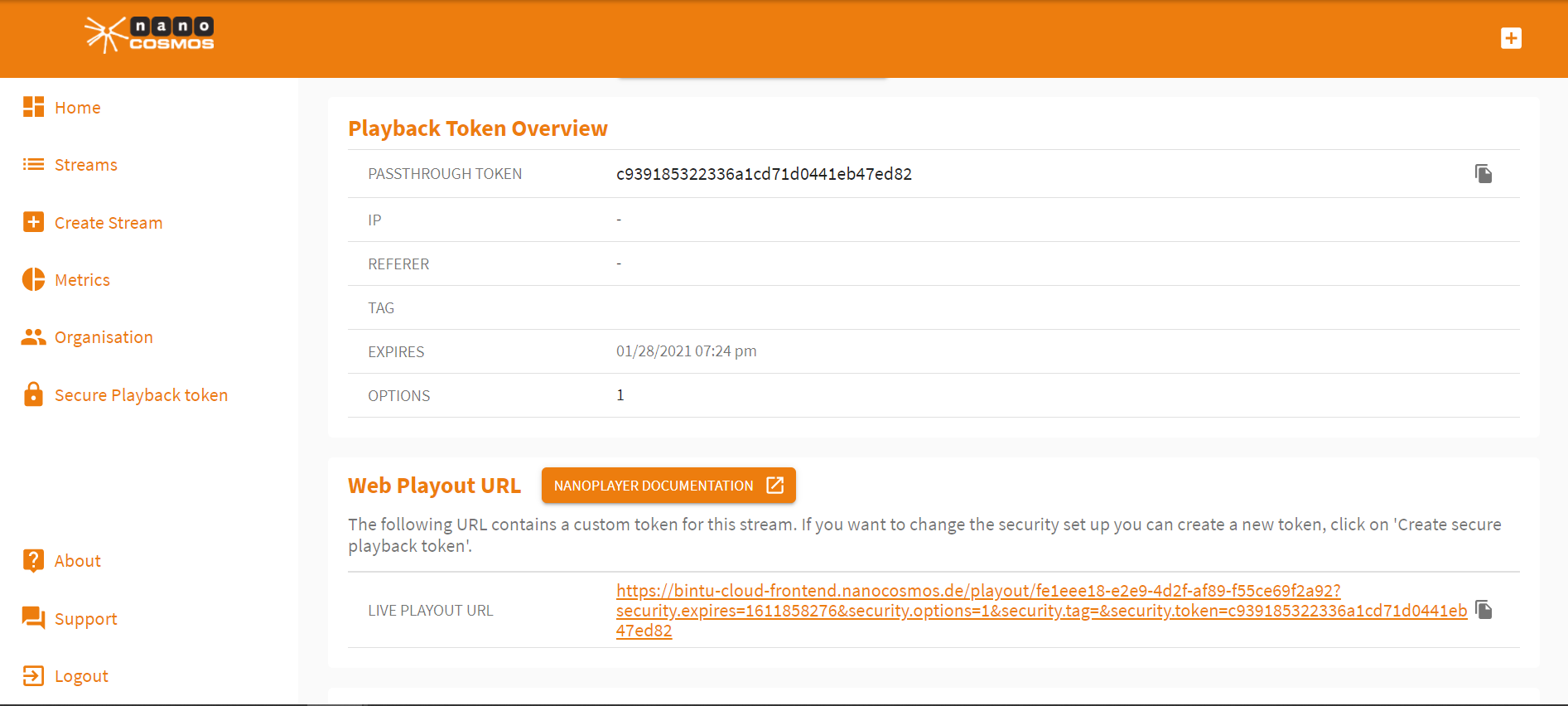
The Web Code Snippet also includes the secure token automatically.
Now you can access the stream playback by opening the Web Playout URL.
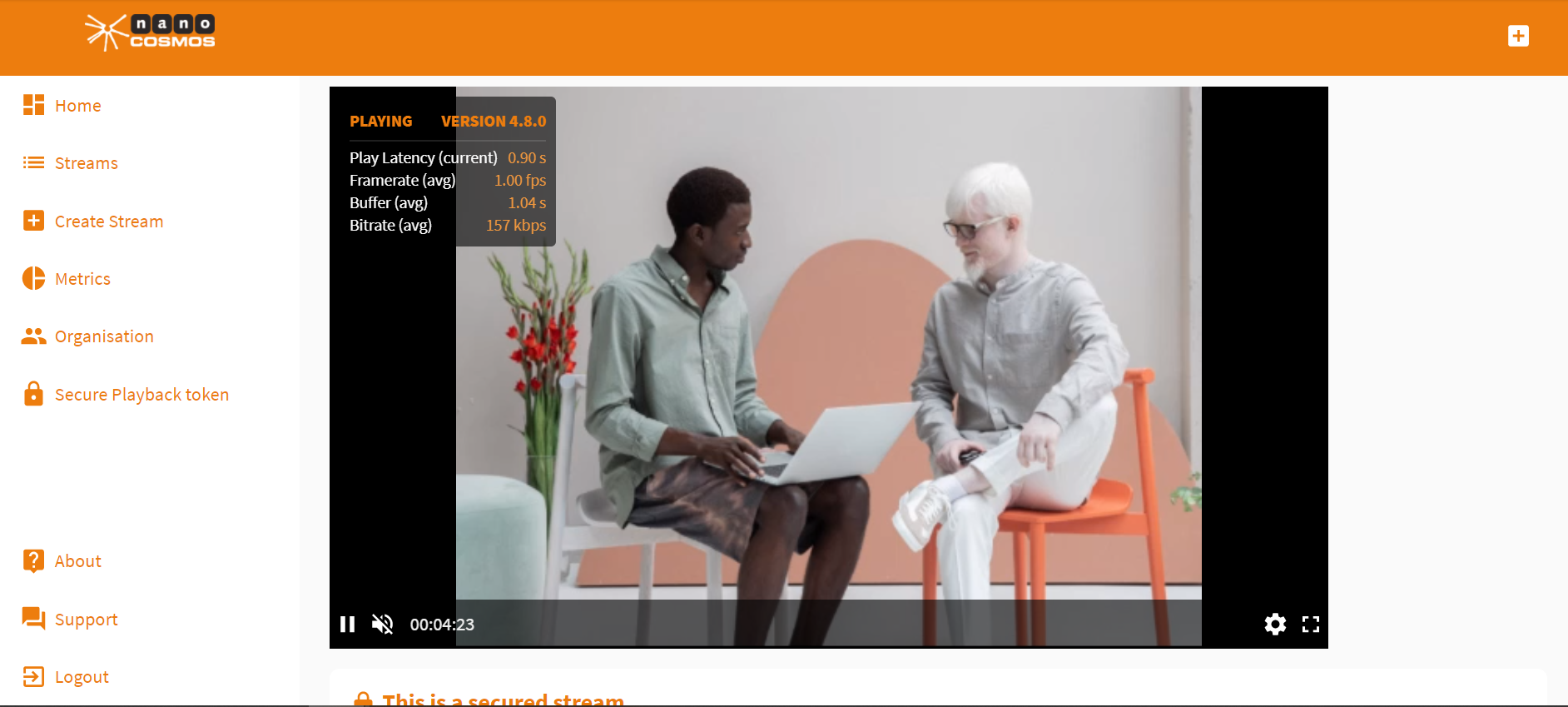
As you can see, also secured streams are transmitted with a latency of only one second.
The playback page also includes information about the secure token validity. This can be found right underneath the player.

Adding Secure Tokens after Creating a Stream
On the home page, click Secure Playback Token from the menu bar on the right, to create a secure playback token.
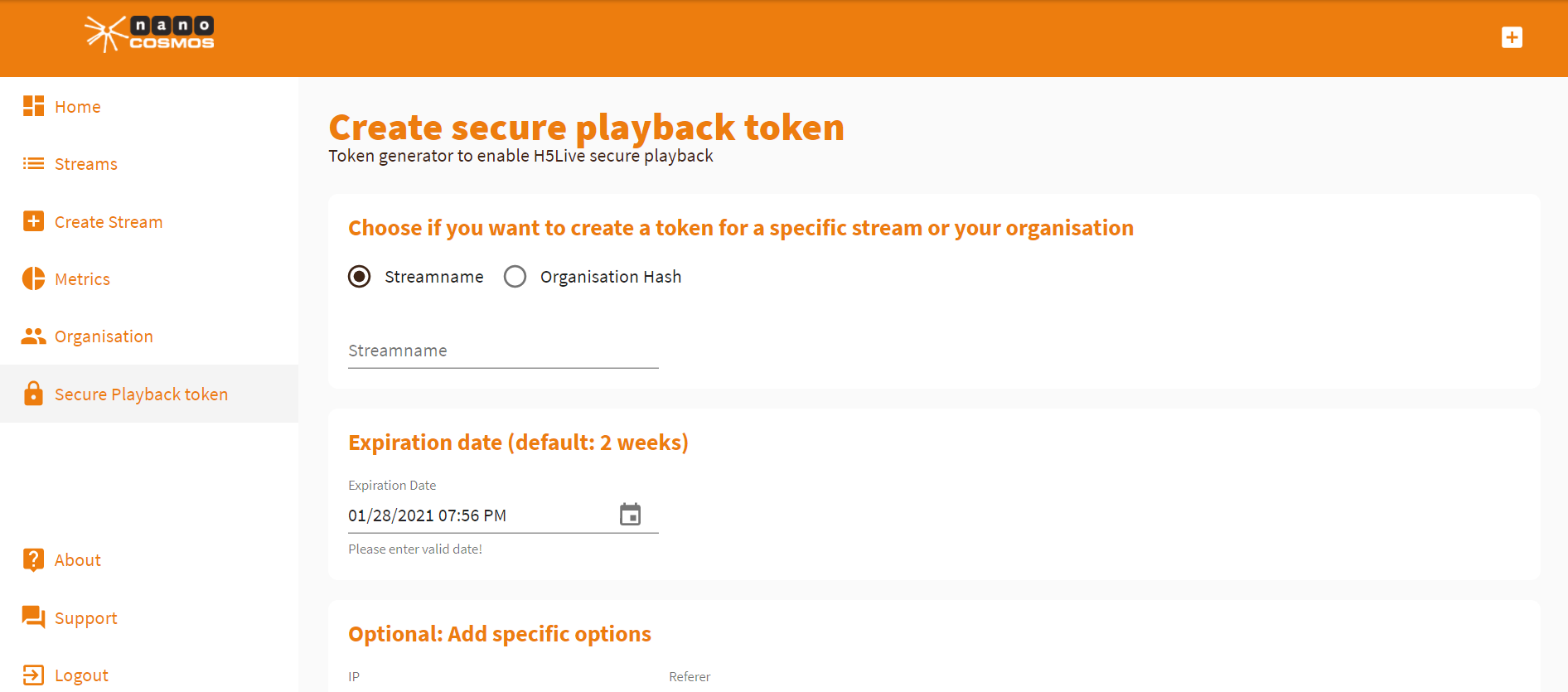
Also here you can choose whether you want to create your token only for one stream that is identified by stream name or your whole organization. Moreover, you can edit the expiration date of your token and make further adjustments.
As soon as you press Create Secure Playback Token a pop-up window will give you an overview over the token.
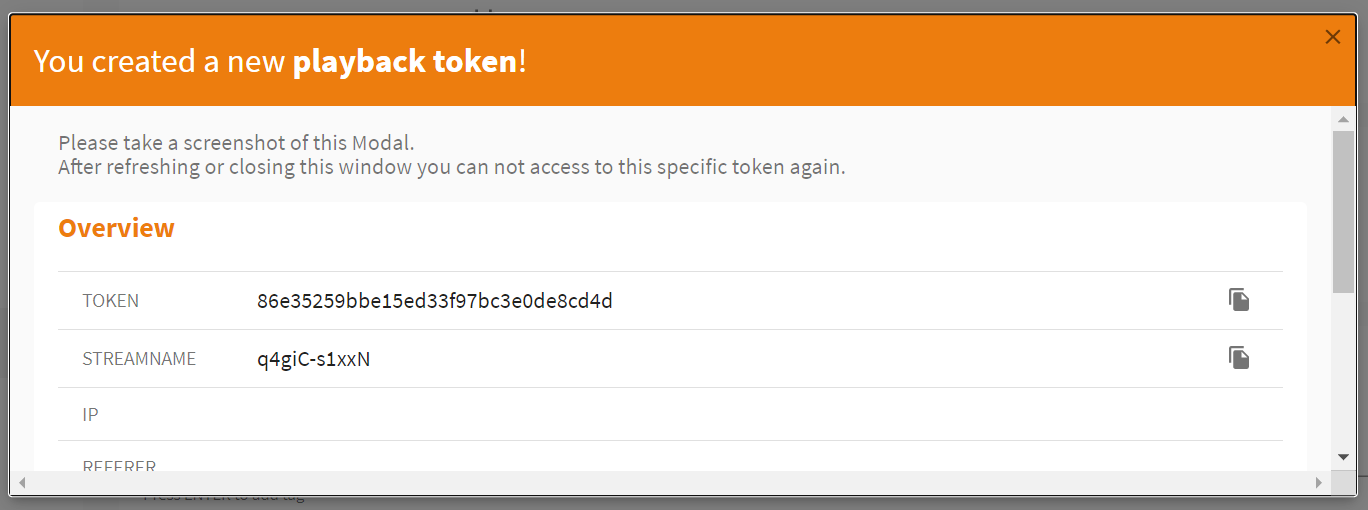
Attention! Please save your token immediately. After closing this pop-up window, the token can't be retrieved.
Adding Secure Playback Tokens from the Stream List
Press Streams in the menu bar on the left side of the home page to see all your streams. Click on one of them to see it's Stream Overview. It's possible to add secure playback tokens here. This works the same way that it works when adding secure tokens while creating a stream.
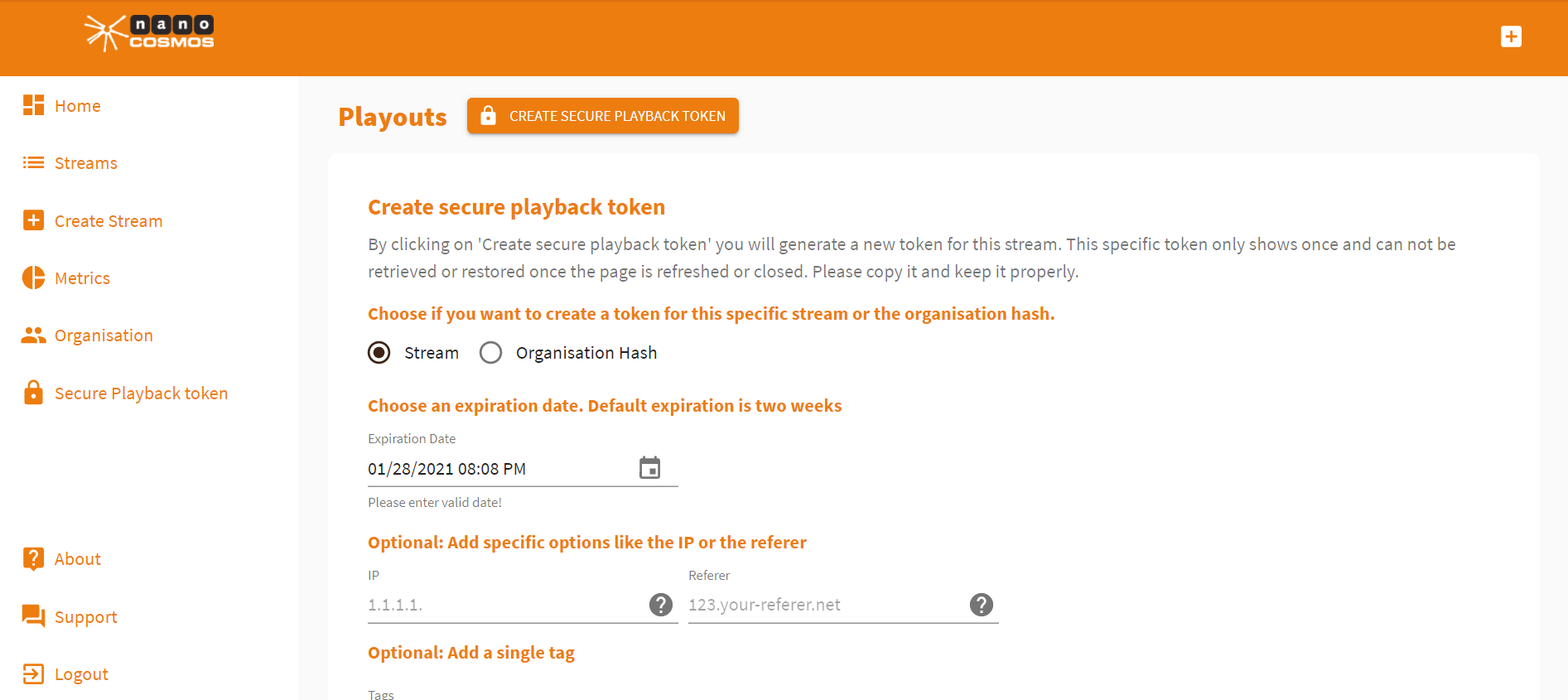
Go to Playouts and press Create Secure Playback Token. Then follow the instructions given above (see: Enabling Security Tokens when Creating a new Stream.
To get more informations about the H5Live Player and its implementation, see our documentation.
Support
Hopefully, this tutorial was helpful for you. For further assistance, use our contact form, browse the FAQs or contact us via support(at)nanocosmos.de