nanoStream Windows Language Integration
VisualC++ Integration
This tutorial shows how to create a custom Live Encoding and Streaming application with the nanoStream plugins, based on VisualStudio and C++ for a simple console application. This tutorial was created with VisualStudio 2008 but should work similar with VS 2010. Create a new Win32 Console Application Project (File/New Project)
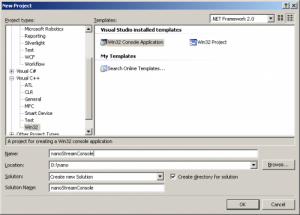
Leave all options to default and press “Finish”
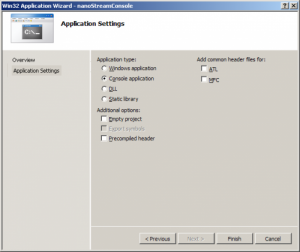
VisualC++ MFC Integration
This tutorial shows how to create a custom Live Encoding and Streaming application with the nanoStream plugins, based on VisualStudio, C++ and MFC. This tutorial was created with VisualStudio 2008 but should work similar with VS 2010. Create a new MFC Application Project (File/New Project)
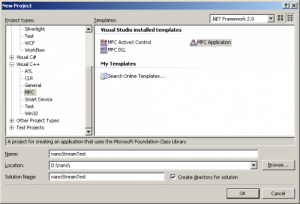
In the following MFC Application Wizard, select “Dialog Based Application”
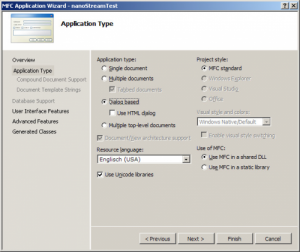
Select all default values for the rest and Finish
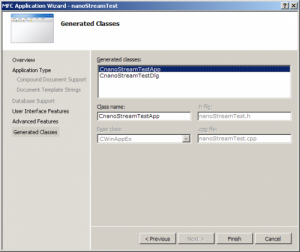
A new project solution is created based on an empty dialog.
Right-click on the dialog and select “Insert ActiveX Control…”
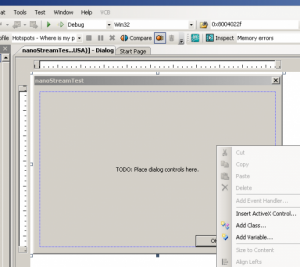
Select “nanoStream RTMPActiveX Class”
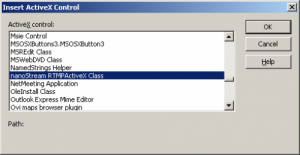
Position and resize the control window accordingly.
The window will show a live camera preview later.
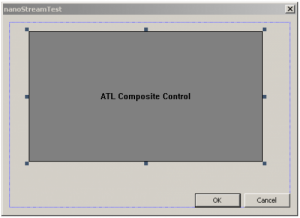
Create a class member variable for the control for simpler access:
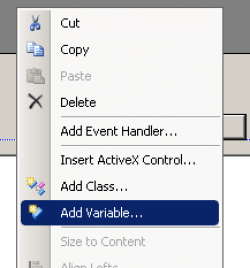
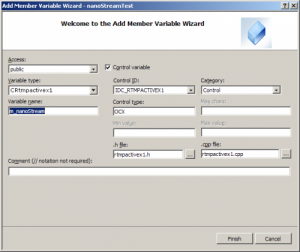
Now let us create a button to create a camera preview.
From the Toolbox, select “Button” and place the button on the dialog.
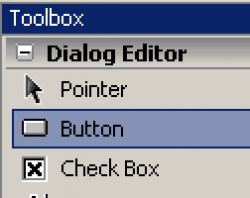
Double-Click on the button to edit the new source code event handler:
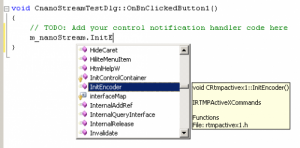
This is the complete code which shows the camera preview:
void CnanoStreamTestDlg::OnBnClickedButton1()
{
//nanoStream Live Video Encoder Plugin
m_nanoStream.InitEncoder(); // Init Encoder
m_nanoStream.put_VideoSource(0); // Select Video Capture Source
m_nanoStream.StartPreview(); // Start Camera Preview in Window
}
Now add another button to start a real encoded stream. Add the following code to the button:
void CnanoStreamTestDlg::OnBnClickedButton2()
{
// nanoStream Live Video Encoder Plugin
// Live Encoding/Streaming to RTMP Server
m_nanoStream.put_License(_T("nlic:1.0:nanoLiveEncDemo:1.1:LivePlgDemo=1,MP4=1,RTMP=1,....."));
m_nanoStream.InitEncoder(); // Init Encoder
m_nanoStream.put_VideoSource(0); // Select Video Capture Source
m_nanoStream.put_VideoBitrate(500000); // 500 kBit/s encoded bitrate
// URL to RTMP Server
// Syntax: rtmp://<server>/<app>+<stream>
m_nanoStream.put_DestinationURL(_T("rtmp://ws1.3p0.de/live+mfcStream01"));
m_nanoStream.StartBroadcast(); // Start Camera Preview in Window
}
When pressing button2 / broadcast, the live encoding will be started.
C++ Integration
The C++ plugin interface is similar to the plugin property/method interface, but has separate methods for “getting” and “setting” the properties.
NOTE:
A SDK / Developer license is needed for this functionality.
MIDL_INTERFACE("65E7065E-43B5-46e4-9766-4E01ACAE530C")
IRTMPActiveXCommands : public IDispatch
Initialization and Configuration:
InitEncoder( )
get_PluginVersion( /* [retval][out] */ LONG *pVal)
License Key String
get_License( /* [retval][out] */ BSTR *pVal)
put_License( /* [in] */ BSTR newVal)
get_EnablePreview(/* [retval][out] */ LONG *pVal)
put_EnablePreview( /* [in] */ LONG newVal)
Destination File Name or Stream URL
Example destination URL: rtmp://localhost/live+myStream
get_DestinationURL( /* [retval][out] */ BSTR *pVal)
put_DestinationURL( /* [in] */ BSTR newVal)
Video and Audio Capture Devices (0 … n)
get_NumberOfVideoSources( /* [retval][out] */ LONG *pVal)
get_NumberOfAudioSources( /* [retval][out] */ LONG *pVal)
GetVideoSource( /* [in] */ LONG num, /* [retval][out] */ BSTR *pVal)
GetAudioSource( /* [in] */ LONG num, /* [retval][out] */ BSTR *pVal)
get_VideoSource( /* [retval][out] */ LONG *pVal)
put_VideoSource( /* [in] */ LONG newVal)
get_AudioSource( /* [retval][out] */ LONG *pVal)
put_AudioSource( /* [in] */ LONG newVal)
get_VideoFormat( /* [retval][out] */ BSTR *pVal)
put_VideoFormat( /* [in] */ BSTR newVal)
get_AudioFormat( /* [retval][out] */ BSTR *pVal)
put_AudioFormat( /* [in] */ BSTR newVal)
Video and Audio Encoding Bitrates (Quality in Bits/s)
get_VideoBitrate( /* [retval][out] */ LONG *pVal)
put_VideoBitrate( /* [in] */ LONG newVal)
get_AudioBitrate( /* [retval][out] */ LONG *pVal)
put_AudioBitrate( /* [in] */ LONG newVal)
Video Capture Frame Size and Frame Rate
get_VideoWidth( /* [retval][out] */ LONG *pVal)
put_VideoWidth( /* [in] */ LONG newVal)
get_VideoHeight( /* [retval][out] */ LONG *pVal)
put_VideoHeight( /* [in] */ LONG newVal)
get_VideoFrameRate(/* [retval][out] */ DOUBLE *pVal)
put_VideoFrameRate(/* [in] */ DOUBLE newVal)
get_OutputFormat( /* [retval][out] */ LONG *pVal)
put_OutputFormat( /* [in] */ LONG newVal)
get_CaptureWidth( /* [retval][out] */ LONG *pVal)
put_CaptureWidth( /* [in] */ LONG newVal)
get_CaptureHeight( /* [retval][out] */ LONG *pVal)
put_CaptureHeight( /* [in] */ LONG newVal)
CheckVideoFormat( )
Encoder / Stream Control:
StartPreview( )
StartBroadcast( )
StopPreview( )
StopBroadcast( )
Screen Capture Area:
get_ScreenRegionLeft( /* [retval][out] */ LONG *pVal)
put_ScreenRegionLeft( /* [in] */ LONG newVal)
get_ScreenRegionTop( /* [retval][out] */ LONG *pVal)
put_ScreenRegionTop( /* [in] */ LONG newVal)
get_ScreenRegionRight( /* [retval][out] */ LONG *pVal)
put_ScreenRegionRight( /* [in] */ LONG newVal)
get_ScreenRegionBottom(/* [retval][out] */ LONG *pVal)
put_ScreenRegionBottom(/* [in] */ LONG newVal)
Resize Video
get_EnableResize( /* [retval][out] */ LONG *pVal)
put_EnableResize( /* [in] */ LONG newVal)
get_VideoResizeWidth( /* [retval][out] */ LONG *pVal)
put_VideoResizeWidth( /* [in] */ LONG newVal)
get_VideoResizeHeight( /* [retval][out] */ LONG *pVal)
put_VideoResizeHeight( /* [in] */ LONG newVal)
Video Effects, Mix, Overlay, 3D
get_VideoMixer(/* [retval][out] */ LONG *pVal)
put_VideoMixer(/* [in] */ LONG newVal)
get_VideoSource2( /* [retval][out] */ LONG *pVal)
put_VideoSource2( /* [in] */ LONG newVal)
get_TextOverlayText(/* [retval][out] */ BSTR *pVal)
put_TextOverlayText(/* [in] */ BSTR newVal)
get_VideoEffect( /* [retval][out] */ LONG *pVal)
put_VideoEffect( /* [in] */ LONG newVal)
Audio Control
get_AudioDelay( /* [retval][out] */ DOUBLE *pVal)
put_AudioDelay( /* [in] */ DOUBLE newVal)
get_AudioVolume(/* [retval][out] */ LONG *pVal)
put_AudioVolume(/* [in] */ LONG pVal)
GetConfig( /* [in] */ BSTR prop, /* [retval][out] */ BSTR *pVal)
SetConfig( /* [in] */ BSTR prop, /* [in] */ BSTR pVal)
get_XMLProfile( /* [retval][out] */ BSTR *pVal)
put_XMLProfile( /* [in] */ BSTR pVal)
Miscellaneous
get_ActivateKeyServer( /* [retval][out] */ LONG *pVal)
put_ActivateKeyServer( /* [in] */ LONG newVal)
get_FileSourceFilename(/* [retval][out] */ BSTR *pVal)
put_FileSourceFilename(/* [in] */ BSTR newVal)
get_FileSource2Filename(/* [retval][out] */ BSTR *pVal)
put_FileSource2Filename(/* [in] */ BSTR newVal)
get_MP4MuxMode( /* [retval][out] */ LONG *pVal)
put_MP4MuxMode( /* [in] */ LONG newVal)
get_OriginalVideoSize(/* [retval][out] */ LONG *pVal)
put_OriginalVideoSize( /* [in] */ LONG newVal)
get_ShowPropertyPage( /* [retval][out] */ LONG *pVal)
put_ShowPropertyPage( /* [in] */ LONG newVal)
C# Integration
Add a New Visual C# Project / Windows Forms application
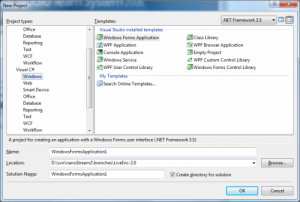
Move mouse to the left to the Toolbox list, search for General and right click to select Choose Items…
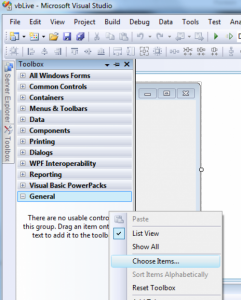
Select tab COM Components under Name nanoStream RTMPActiveX Class.
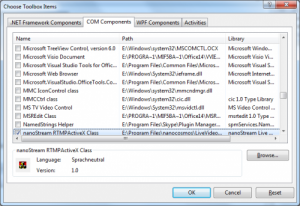
Drag the nanoStream Object Icon from the Toolbox onto your Form, and drag a Button onto your Form.
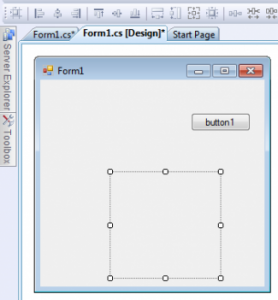
Double Click the “Button” to add source code:
private void button1_Click(object sender, EventArgs e)
{
axRTMPActiveX1.InitEncoder();
axRTMPActiveX1.StartPreview();
}
Run the application and press the button. You should see a video image from your default camera.
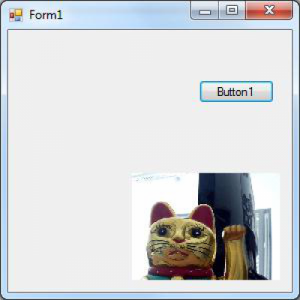
Additional Options
Video Device
axRTMPActiveX1.VideoSource = 0; // may be 1,2,… dependent on your devices
Delphi Integration
nanoStream plugins are based on ActiveX Controls, which can be used from within any development environment.
This document describes how to use the nanoStream plugins from within the Delphi Development IDE.
In a Delphi Project, first Import ActiveX Control under the Component tab
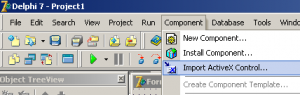
Search for nanoStream Live Video Encoder.
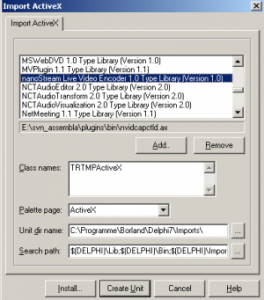
Create a RTMP ActiveX Unit.
On the resulting form, pull an area with the mouse.
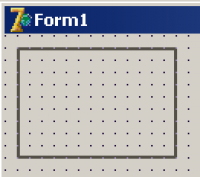
Then add a standard button to test nanoStream:
Double Click the button and add this code:
procedure TForm1.Button1Click(Sender: TObject);
begin
RTMPActiveX1.InitEncoder;
RTMPActiveX1.StartPreview;
end;
Run the project. Click on the button. You should see nanoStream running in camera preview mode then. Add Streaming / Broadcasting to a Media Server
RTMPActiveX1.DestinationURL := 'rtmp://example.com/live+delphi123';
RTMPActiveX1.VideoBitrate := 200000;
RTMPActiveX1.StartBroadcast;